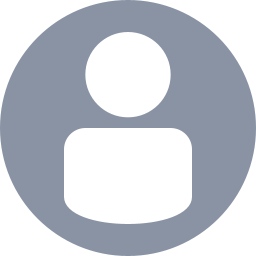 Believry
Believry
Assigned
Reported
Comments
This is a duplicate from MCPE-219873
Reported issue. Please add a vote in there 🙂
Sync seems to still be off
No further responses from Minecraft Support, they said they’ll investigate and replying to the ticket could make it take longer.. lol
Current ongoing issue, not only with this game but all capes going from bedrock → Java (Minecraft experience.. Common cape.. founders cape.. etc), also this bug report is a duplicate from: MCPE-219873, if you can consider up voting there 🙂
Current ongoing issue, not only with this game but all capes going from bedrock → Java (Minecraft experience.. Common cape.. founders cape.. etc), also this bug report is a duplicate from: MCPE-219873, if you can consider up voting there 🙂
Hey, you should remove your username and email from here as anyone can see it, edit the post if possible @Zhang Junhui , also, this is a duplicate from: MCPE-219873, if you can consider up voting there 🙂
Hey, you should remove your username and email from here as anyone can see it, edit the post if possible @ae, also, this is a duplicate from: MCPE-219873, if you can consider up voting there 🙂
Update from Minecraft support (I’ve messaged them 4 days ago and waited the 72h as they requested after trying the logout/login/clear client etc):
Thank you for your patience.
I see that you are still having issues accessing the Experience cape on your Java profile, and I know how important getting the cape on both editions of the game is to you.
We will be happy to continue assisting you with this.
This case will need additional investigation time, but our team will respond as soon as we have more information.
Please refrain from submitting additional tickets since this may increase your wait time. If you do have additional information or questions you would like to provide, please let us know by replying to this email.
Thank you for your patience, we look forward to assisting with your request.
I’ve messaged support once again as 72h+ passed since they told me to try something, I’ve contacted them back I’ll tell the outcome
Any news on this?
Thanks for the information greymagic, I’ve reached the support 2 days ago they don’t seem to know this.
I’ve contacted the support and was asked to wait 72h after doing the following, I tried it and didn’t work for me but give it a try, and if it doesn’t try contacting them as well
Minecraft for Windows (Bedrock)
Open Minecraft.
Click on "Settings".
Click on "Accounts".
Click the three dots [...] next to your active Microsoft account.
Click "Manage Account".
Once on the webpage for your Xbox account, click your Gamertag in the upper right corner and select "Sign out". This will sign you out of the Xbox account side of things.
Go back to the Minecraft launcher and click your profile in the top left corner. It should say your Gamertag and "Microsoft Account" below it.
Click "Log out" to sign out of the launcher and close the launcher.
Reopen the Minecraft launcher and select the "Microsoft Login".
Enter your Microsoft account credentials, or select the Microsoft account that appears on the login window (if one is already present), and sign in.
I sent a message to the support about this is what I got:
Upon review, I can confirm that the codes were successfully redeemed. However, if you're still unable to see them, this issue is typically resolved by logging out of the Microsoft account associated with your game, restarting the game, and then logging back in. This helps refresh your profile's authentication and connection with our servers.
Please follow these steps:
Minecraft for Windows (Bedrock)
Open Minecraft.
Click on "Settings".
Click on "Accounts".
Click the three dots [...] next to your active Microsoft account.
Click "Manage Account".
Once on the webpage for your Xbox account, click your Gamertag in the upper right corner and select "Sign out". This will sign you out of the Xbox account side of things.
Go back to the Minecraft launcher and click your profile in the top left corner. It should say your Gamertag and "Microsoft Account" below it.
Click "Log out" to sign out of the launcher and close the launcher.
Reopen the Minecraft launcher and select the "Microsoft Login".
Enter your Microsoft account credentials, or select the Microsoft account that appears on the login window (if one is already present), and sign in.
I’ve tried it but didn’t work in my end, was told to wait 72h and reach out again, meanwhile try it out 🙂
Here to update that this issue seems to be fixed for a couple of people including myself 🙂