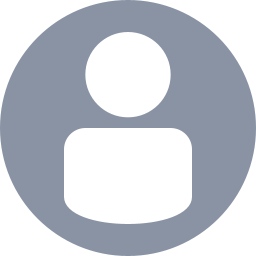 DrageonDB
DrageonDB
Assigned
Reported
Comments
Affect 22w24a
Affect 1.19 and 22w24a
Affect 1.19 and 22w24a
Affect multiple platform
Affect 1.19.0 and 1.19.10.23
@Veo, yeah I have same issues and I used ThrottleStop and it will not freezes again (Acer Nitro 5) it happens of another games.
I think issues was resolved as Invalid, because this bug tracker is only accept for bug In game only, not hardware issues.
Affect 1.19
@tevomon, have you check the cpu and gpu temp using HWMonitor? If yes, consider to cleaning the vents of the dust and replacing thermal paste of laptop or PC.
If still didn't work, underclock or undervolting with Throttlestop in above method.
For PC Users, you can replacing CPU heatsink into new one (Don't use stock cooler!)
Use ThrottleStop during opening the game.
You can undervolt the cpu, if the CPU supports of undervolting. To undervolt the cpu, search in internet.
If the CPU doesn't support for undervolting, you need to decreases of frequently of turbo boost. It will not disable turboboost, but only decreases maximum for turboboost and it will not decreases for gaming performance (if the downclocking are slightly) and it worked for me.
Open ThrottleStop, then go to TPL
In Speed Shift section, you can decrease the maximum of Speed Shift section (38 = 3,8 Ghz) by subtracting of 2 until the problem is gone (with in game testing). If the same persist, try to subtracting again by 2.
- [media]
And then press apply and you can try to open the game again to test freezing problem occurs again or not.
Example: if the Speed Shift maximum is 46, set to 44. If the problem is still alive, reduce again by 2 until the pc won't be freezing again. But if the freezing problems keep occurs (even you was set max value to 30), you might consider to replacing your thermal paste and clean the dust of ventilation on your laptop.
For PC Users, you can replace the CPU heatsink with the new CPU heatsink fan (Don't use stock cooler) to solving the problem.
Warning: Going to below 30 of max value is not recommended and it will reduce the FPS and performance of Minecraft
It just blue screen or not? and what the BSOD code?
And if computer continously freezing again, It could be overheating issues. Minecraft is very intensive of CPU usage. So, try monitoring your CPU and GPU temp by using HWMonitor and post (text) of this Max CPU and GPU temp when and during Minecraft was opening.
It can be fixed with turn off vsync and fixed for me.
1. Press Win + R and insert the following path
%userprofile%\AppData\Local\Packages\Microsoft.MinecraftUWP_8wekyb3d8bbwe\LocalState\games\com.mojang\minecraftpe\options.txt
2. In the notepad replace the string
gfx_vsync:1
with
gfx_vsync:0
3. I recommend setting the FPS limit so that the PC doesn't overload !
Just replace the next line in the same file
gfx_max_framerate:0
with
gfx_max_framerate:140
4. Restart your game if your game had previously opened.
Warning: If you only have Intel Integrated GPU only, it might not work or sometimes work for some users.
Affect 1.18.31. I used preffered Nvidia GPU and it's still happens and low GPU Usage and sometimes using Intel UHD Graphics.
It's still happens on 1.19 candidate 2
Affect 1.19 pre 3
Affect 1.19 pre 3
It might need to disable auto cleaning for temporary times until the cleaner are patched. (For oppo and realme device)
Open Phone Manager.
Then press the gear button.
You will see this option for Self-diagnosis Frequency and then click of this.
Then click Disable.
Exit app and restart your phone.
I used this solution and worked for me in my oppo device (Phone Manager).
If you want to clean the cache or junk file, please don't tick all. Expect the Minecraft to keep your worlds.
It might caused by default app cleaner that can clear your world data in Minecraft. You might need to disable of this for temporary solution:
Only for OPPO device, other brand device might have different solution.
For phone other brands, you might need to frequently backup on your worlds after your playing the Minecraft, because sometimes the default app cleaner are not having the option to disable the automatically cleaning and your world will disappear at the random times. You can add the Minecraft to whitelist that will not be cleaned by app cleaner.
Open the default cleaner app, then go to setting icon button and click (view in screenshot red circles) then disable it. Your world will keep safe.
If you want to clean the memory, you MUST unchecking Minecraft app or your world will be disappear again.
But after rejoin this world, this issues are resolved and I don't know in the future issues for in game. (I forget this friends are trying to playing multiplayer world or single player world)
My friend are trying to entering this world that's hosted by me with "Only allow trusted skins" are OFF, but after entering this multiplayer world, this option of trusted skins are turned ON and cellular data are turned OFF by itself. I will helping this friend to fixing the problem, but this option are greyed out.
Affecting 1.19 pre 3