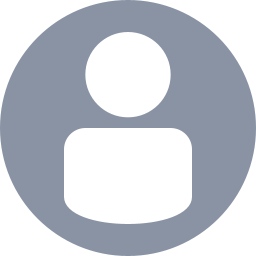 dwang
dwang
Assigned
Reported
Comments
OP stated they fixed this issue.
You are welcome. I did not find the fix, but just passing it on. Glad it worked for you.
It seems this issue only happens on Windows, and mostly happens when the computer has ever had Hamachi installed on it at some point, even if it was removed later on.
Please try the following and let me know if it works:
Press the Windows Key, then type
{+}cmd{+}, right click on "Command Prompt," and click *Run as Adminstrator*.Type netsh interface tcp show global and press Enter.
If Receive-Side Scaling State is disabled, type netsh interface tcp set global rss=enabled and press enter.
If "Receive Window Auto-Tuning Level" is disabled, type netsh interface tcp set global autotuninglevel=normal and press enter.
Restart Minecraft and try the realm/server again.
Confirm that toggling between fullscreen and windowed causes the invite and news button to appear.
Another thing that worked for me was to go into the configuration page for an existing realm and go back out to the realm page.
Please pay attention to the text in the yellow box, and not the text of the original issue. The links in the original issue description are wrong and are not the solution to the issue anyways.
If you try the 5 items in the Mod Note and it still does not resolve the issue, then please go to Community Support for further help. There isn't a definitely known solution yet, and this error seems to be a catch-all error that encompasses many different causes and connection-related problems, but sometimes certain workarounds will work, which Community Support can help with.
This might not strictly be a technical support issue. We've seen many cases in MCCS where it only affects 1.17, happens across most/all servers, and standard troubleshooting often does not resolve/pinpoint the issue. This also often affects connecting to servers like Hypixel as well.
The server side has been a common issue affecting only 1.17. No definite fix/workaround yet, but some things to try:
Make sure the new OpenJDK16 is allowed through the Windows Firewall.
Press the Windows Key and type "firewall."
Click on "Allow an app through Windows Firewall."
In the new window, press "O" on your keyboard and look for "OpenJDK Platform Binary."
If you find it, make sure both the checkbox on the left, as well as both checkboxes on the right, are checked. Then click OK and try Minecraft again.
If you do not find that entry, click Change Settings, then click Allow another app...
Click Browse, then navigate to:
C:\Program Files (x86)\Minecraft\runtime\java-runtime-alpha\windows-x64\java-runtime-alpha\bin\javaw.exeand click Open, then Add.
Click OK and try Minecraft again.
Try disabling all VPNs, Hamachi, Antiviruses, and firewalls (especially third-party firewalls)
Try on another connection, such as mobile data via wireless hotspot or USB tethering.
Try creating a new profile in the launcher (Installations -> New), setting it to 1.17 (not latest release), and trying that new profile.
Try the following on Windows:
Press the Windows Key, then type
cmd.Under 'Command Prompt,' click Run as administrator
Type
netsh winsock resetand press Enter.Type
netsh int ip resetand press Enter.Type
ipconfig /releaseand press Enter.Type
ipconfig /renewand press Enter.Type
ipconfig /flushdnsand press Enter.
Come to Community Support linked below to see if there are any other known workarounds.
Potential workaround:
"So a friend figured out a workaround for getting onto servers on Switch. You need to get the ping number to load an actual number not just a loading bar. To do this, play on a creative world for a couple of minutes then it works. No idea why."
Also one thing to note:
Minecraft does not play well with VPNs, so make sure all VPNs are disabled (preferably uninstalled). I just had one user who got this error when trying to open worlds or enter servers with a VPN on.
Referencing https://discord.com/channels/302094807046684672/302987265229979649/1163314730589499486
and the messages below.
In summary, with Marchelino84, in addition to their earlier comments, they have also tried scanning with Avast and trying to update audio and video drivers. They have tried resetting their .minecraft data folder. We have also scanned with adwcleaner and run dism, sfc, and chkdsk scans. I've also asked them to generate a dxdiag report which they have also attached.