











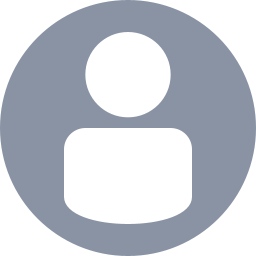

 Robert
Robert
Assigned
Reported
Comments
For anyone still scared of the future of your minecraft world, I am happy to inform you that I have a simple fix that will likely make your current world sync to the cloud once again, just like it used it. Not only that, but it will make your world size dramatically lower as well, and you also won’t have to wait for the update to come out either.
Disclaimer: If you can’t even enter your world, this method will NOT work. This method is only for people who have large worlds that only save locally but do not save to the cloud.
Buy a realms subscription. You don’t need a credit card or actual money. I used entirely just Microsoft rewards which is free, I saved up enough points, and purchased the $3.99/month realms subscription on xbox (not the $7.99/month one). This may take a few days or weeks to save up enough points, but it’s actually pretty easy to do and it is definitely worth it. You just need to download the Bing mobile app, sign in with your xbox account, and to get points, just click a few buttons and search stuff in the app every day. Eventually, redeem a $5 microsoft gift card when you have enough points. Then on xbox, just purchase the subscription with your free money.
Once you have a realms subscription, duplicate your large, only-saved-locally world on your xbox from the worlds menu. Then, go to the Realms tab > Settings and eventually you should find 3 empty worlds in your Realms (labeled ‘New World’). Click on any one of these, then click ‘Edit World’.
In the empty realm world’s settings, go all the way down until you see the ‘Replace World’ or ‘Upload World’ button. Click this, and choose your duplicated world from earlier when prompted.
Once uploading is successful, you should be happy knowing your world is protected in a seperate cloud now! But we’re not finished yet. So next, download your Realm world, and it will appear in your regular worlds list.
This is going to be the scariest part, but I promise, once you do this, your world will be syncing to the cloud again like normal. Go into your original world’s settings (not the duplicated world nor the realm world - I mean the original world that you’re always playing). Delete the world. This is going to be scary and weird, but trust me, I have this massive world for 4 years that I’ve played almost every day, and everything worked out fine for me. If you’re feeling skeptical, do what I did: Upload two versions of your duplicated world to Realms, then upload your original world as well. So this way you have plenty of backups. I also went into the downloaded Realm world to make sure everything was exactly the same as the original. It was, but I encourage you to also do the same, just to be sure before deleting your original world.
Rename your downloaded realm world to your old world’s name, because it will have a different name by default.
Play the downloaded realm world, and save the game like normal.
Your world should likely be saving to the cloud again!!! If not, do not panic - mine didn’t either. You might have to wait a few minutes or even restart minecraft for it to work. But eventually, you should be left with an uncorrupted, much smaller world that syncs to the cloud again like normal. Note that this will definitely not work unless you do step 5 - trust me, I tried.
Note that if anything goes wrong after step 4, don’t worry - your world is always in Realms, so you can just redownload your backup at anytime.
It’s also worth noting that this method will not work if you can’t even play your world. Unfortunately, you will likely have to wait until 1.21.100.20 releases in order to play your world again. But once you can eventually play it again, try the steps mentioned above to make your world much smaller and sync to the cloud again. This is a proven method that works, because my world went from 2.5 GB to 98 MB after doing this. I’m still not sure what causes this issue but it might be that hundreds of corrupted saves accumulate in the cloud and the game lacks any features to clean up the corrupted saves, so eventually the world gets too big and can’t sync anymore. Uploading to realms seems to refresh and clean up everything, then deleting your old problematic world frees up all that space in the cloud.
Additional note: This is the only method that worked for me. For months, I have tried everything I could to fix this problem, and this is the only thing that reliably worked. I truly wish the best for anyone who has this problem. Please give this method a try if you can. Have a great day!
I raised the issue on another ticket on 25-April, now 1 week ago!! Suggested fixed do not work.
Dear Mojang please get this one resolved
It's definitely a source block, I just flew above it this is the top view:
There is also (still) no bedrock, just void past y-63
1.17 world, 1.17.1 chunk, upgraded directly from 1.17.1 => 21w44a, no in between versions
Can confirm, same issue happening to me.
This is a witch hut: 1.17 world, chunk generated in 1.17.1, upgraded world from 1.17.1 => 21w44a directly.
Just when I finally thought I could directly compare the rates pre+post 1.18. I have a feeling 1.18 is going to be much lower from what i've heard.
Side note... there is still no bedrock, at least not on chunks generated in 1.17.1.... going to find that bug which i'm sure is open, too..
This is still not fixed for me. Loaded up world generated in 1.17 in a chunk from 1.17.1 and witch hut still only spawning normal mobs
Ive had issues with boats disappearing when exiting. Logging out and logging back in its there again. win10 bedrock with caves and cliffs on and experimental molang features turned on. This world originally created on ps4 bedrock.
Please adjust your global support dialogue. This is the place support referred me to. I know it's tempting to overcome this objection because support fragmentation means no one is really responsible, but, please just give it a glance.
how do I get java 16?
Affects Bedrock version 1.16.221 on PS4. I used to be able to fix it by closing the game and reopening it but that no longer works.
My friends say I show up in the realm but they cannot interact with me. I added a screenshot of myself in game and also when they put blocks on me
Sorry for the late reply. Yes its over 100MB its 155.6MB
Affects ps4 ver 8.01 game ver 1.16.100
ipad 6th gen ios 14.0.1 the only fix i know works for me is to just close the game and reopen
birch trees have a 5% chance to spawn a bees nest with bees. so just grow trees for new ones.
I'm having this issue ps4 ver 1.16.40
The PlayStation Crashes and we receive error code (CE-34878-0)...
Switch edition keeps asking me to Re-link to Microsoft account.
PS4 Stuck on Red Mojang logo... Then After waiting for ages... Giving up and restarting a few times it goes on to the loading bars screen then Either fails to load or takes ten minutes to load..
Any Advice....
Its a joke. I have paid out to re-new Switch and PS4 subscriptions, Purchased game via e-shop (Nintendo) to be able to play Online via Crossplay. Who would have guessed it would be this unstable.. Waist of my time and money.
that worked, thank you.
For anyone still scared of the future of your minecraft world, I am happy to inform you that I have a simple fix that will likely make your current world sync to the cloud once again, just like it used it. Not only that, but it will make your world size dramatically lower as well, and you also won’t have to wait for the update to come out either.
Disclaimer: If you can’t even enter your world, this method will NOT work. This method is only for people who have large worlds that only save locally but do not save to the cloud.
Buy a realms subscription. You don’t need a credit card or actual money. I used entirely just Microsoft rewards which is free, I saved up enough points, and purchased the $3.99/month realms subscription on xbox (not the $7.99/month one). This may take a few days or weeks to save up enough points, but it’s actually pretty easy to do and it is definitely worth it. You just need to download the Bing mobile app, sign in with your xbox account, and to get points, just click a few buttons and search stuff in the app every day. Eventually, redeem a $5 microsoft gift card when you have enough points. Then on xbox, just purchase the subscription with your free money.
Once you have a realms subscription, duplicate your large, only-saved-locally world on your xbox from the worlds menu. Then, go to the Realms tab > Settings and eventually you should find 3 empty worlds in your Realms (labeled ‘New World’). Click on any one of these, then click ‘Edit World’.
In the empty realm world’s settings, go all the way down until you see the ‘Replace World’ or ‘Upload World’ button. Click this, and choose your duplicated world from earlier when prompted.
Once uploading is successful, you should be happy knowing your world is protected in a seperate cloud now! But we’re not finished yet. So next, download your Realm world, and it will appear in your regular worlds list.
This is going to be the scariest part, but I promise, once you do this, your world will be syncing to the cloud again like normal. Go into your original world’s settings (not the duplicated world nor the realm world - I mean the original world that you’re always playing). Delete the world. This is going to be scary and weird, but trust me, I have this massive world for 4 years that I’ve played almost every day, and everything worked out fine for me. If you’re feeling skeptical, do what I did: Upload two versions of your duplicated world to Realms, then upload your original world as well. So this way you have plenty of backups. I also went into the downloaded Realm world to make sure everything was exactly the same as the original. It was, but I encourage you to also do the same, just to be sure before deleting your original world.
Rename your downloaded realm world to your old world’s name, because it will have a different name by default.
Play the downloaded realm world, and save the game like normal.
Your world should likely be saving to the cloud again!!! If not, do not panic - mine didn’t either. You might have to wait a few minutes or even restart minecraft for it to work. But eventually, you should be left with an uncorrupted, much smaller world that syncs to the cloud again like normal. Note that this will definitely not work unless you do step 5 - trust me, I tried.
Note that if anything goes wrong after step 4, don’t worry - your world is always in Realms, so you can just redownload your backup at anytime.
It’s also worth noting that this method will not work if you can’t even play your world. Unfortunately, you will likely have to wait until 1.21.100.20 releases in order to play your world again. But once you can eventually play it again, try the steps mentioned above to make your world much smaller and sync to the cloud again. This is a proven method that works, because my world went from 2.5 GB to 98 MB after doing this. I’m still not sure what causes this issue but it might be that hundreds of corrupted saves accumulate in the cloud and the game lacks any features to clean up the corrupted saves, so eventually the world gets too big and can’t sync anymore. Uploading to realms seems to refresh and clean up everything, then deleting your old problematic world frees up all that space in the cloud.
Additional note: This is the only method that worked for me. For months, I have tried everything I could to fix this problem, and this is the only thing that reliably worked. I truly wish the best for anyone who has this problem. Please give this method a try if you can. Have a great day!